Unravelling the mysteries of the Universe
For useful information and support pages please visit our information site
The COSMA supercomputer is at the centre of international research into the mysteries of the Universe.
Hosted by the Institute of Computational Cosmology at Durham University and used by cosmologists, astronomers and particle physicists from across the world, COSMA is immensely powerful which a huge RAM capacity.
This enables scientists to simulate the evolution of the Universe from the Big Bang to the present day with unprecedented accuracy.
Our networks
COSMA is the Distributed Research utilising Advanced Computing (DiRAC) Memory Intensive system, part of the DiRAC national facility that supports research in cosmology, astrophysics, particle physics and nuclear physics.
COSMA's computational power is behind some of the world’s leading cosmology research projects including The Virgo Consortium for Cosmological Supercomputer Simulations.
Among VIRGO’s research is The EAGLE Project simulation in which realistic galaxies - similar to those observed in the Universe – are created to understand how galaxies form and evolve.
COSMA also supports the work of the Durham Data Intensive Science Centre for Doctoral Training connecting academic research with industry.
COSMA’s recent addition, COSMA8 provides the capabilities to simulate the Universe in much more detail.
Partners
DiRAC
Durham Data Intensive Science Centre
COSMA has a memory capacity of 600 terabytes (equivalent to about 40,000 PCs) and more then 20 petabytes of data storage of which 1500 terabytes are superfast, in excess of 200 gigabyte/sec. That's 2,000 times that of a home network!
COSMA, our research and projects
COSMA plays a key role in the UK’s Distributed Research utilising Advanced Computing (DiRAC), which supports research in cosmology, astrophysics, particle physics and nuclear physics.
COSMA also supports the work of the Durham Data Intensive Science Centre for Doctoral Training connecting academic research with industry.
Research
The COSMA supercomputer supports research across a number of Durham University’s research areas:
- The Institute for Computational Cosmology- a leading international centre for research into the origin and evolution of the Universe. The ICC addresses some of the most fundamental questions in science including: What were the first objects in the Universe? How do galaxies form? What is the nature of dark matter and dark energy? Where does the large-scale structure of the Universe come from? What is the fate of the Universe?
- The Institute for Particle Physics Phenomenology- a leading international centre for research in particle physics phenomenology - the bridge between theory and experiment in the study of the tiny building blocks of all matter in the universe and of the fundamental forces that operate between them.
- Centre for Extragalactic Astronomy- One of the largest astronomy groups in the UK and Europe, hosting world-class activities in observational extragalactic astronomy and cosmology, encompassing the formation and evolution of galaxies, clusters and large scale structure.
- Department of Mathematical Sciences– Durham’s mathematicians are actively engaged with a wide variety of research areas, including Pure Mathematics, Mathematical Physics, Numerical Analysis, Probability and Statistics.
- Department of Computer Science - Research into preparation of codes and hardware for exascale computing is utilising COSMA, including investigation into smart network interconnects and intelligent networks.
Business Engagement
Alongside research into fundamental physics, COSMA also supports research that has a positive impact on business and industry.
Working with Dell EMC has helped the Durham University to forge close links across the Dell Technologies family of businesses and given our team significant access to the company's partners and industry peers.
The Durham Data Intensive Science Centre for Doctoral Training (DDIS CDT), a £2m investment by the STFC and Durham University in PhD student training, connects academic research and expertise with industry.
Projects include:
- Researching methods of drying washing powder in huge towers during the production process, working with Procter & Gamble;
- Analysing X-ray images to differentiate between bone and soft tissue for IBEX Innovations Ltd;
- Optimising SWIFT for the Mellanox InfiniBand network – student placement.
Other COSMA links with business and industry include:
- The Nvidia Deep Learning Institute Ambassador;
- Intel Parallel Computing Centre to optimise SWIFT for Intel architectures.
- Development of fast file scanning techniques with Atempo.
Businesses who wish to use COSMA should contact Professor Adrian Jenkins on a.r.jenkins@durham.ac.uk.
Businesses keen to engage with the DDIS CDT should visit this page.
Outreach
Simulations produced by COSMA support outreach work designed to engage the public in science.
Galaxy Makers allows people to make their own virtual Universe based upon the simulations of The EAGLE Project. Galaxy Makers is a favourite of the thousands of children and adults who attend Durham University’s annual Celebrate Science festival each year.
EAGLE simulations were also the inspiration for three major art installations– Cosmic Architecture, Cosmoscope and What Matters - at Lumiere Durham, the UK’s largest light festival, which attracted nearly 250,000 visitors in 2017.
Useful Links
- The Virgo Consortium for Cosmological Supercomputer Simulations
- Distributed Research utilising Advanced Computing (DiRAC)
- The EAGLE Project
- The Institute for Computational Cosmology
- The Institute for Particle Physics Phenomenology
- Centre for Extragalactic Astronomy
- Department of Mathematical Sciences
- Department of Computer Science
- The Durham Data Intensive Science Centre for Doctoral Training
- Procter & Gamble
- IBEX Innovations Ltd
- Mellanox InfiniBand
- Nvidia Deep Learning Institute
- Intel Parallel Computing Centre
- Atempo
- Galaxy Makers
- Celebrate Science
- COSMA homepage
DiRAC
COSMA facilities
Industry
ExCALIBUR
Acknowledgements
Usage policies
Movies and case studies
Dell Centre of Excellence


/prod01/prodbucket01/media/durham-university/departments-/79645-1920X290.jpg)
/prod01/prodbucket01/media/durham-university/departments-/physics/logos/dirac-logo-1740X856.png)
/prod01/prodbucket01/media/durham-university/departments-/physics/logos/CDT-logo.png)



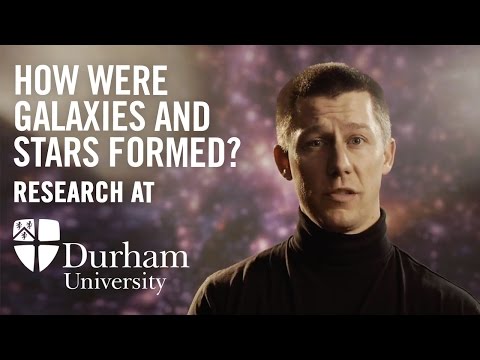


/prod01/prodbucket01/media/durham-university/departments-/physics/logos/ICC-button.jpg)
/prod01/prodbucket01/media/durham-university/departments-/physics/logos/IPPP-button.jpg)
/prod01/prodbucket01/media/durham-university/departments-/physics/logos/CEA-img-button.jpg)
/prod01/prodbucket01/media/durham-university/departments-/physics/cosmo-simulations/lum1052.png)